Step 1: Select the Category
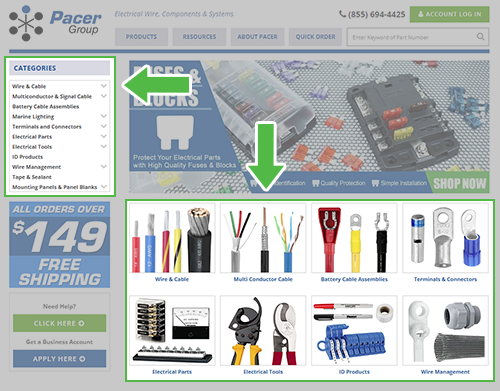
Step 2: Select the Sub-Category you are interested in
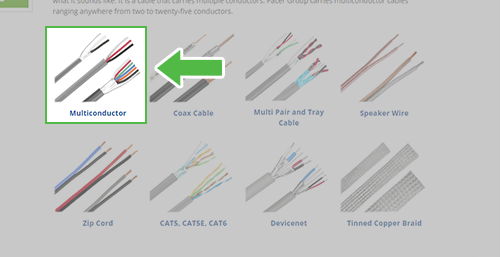
Step 3: Select the Product of choice
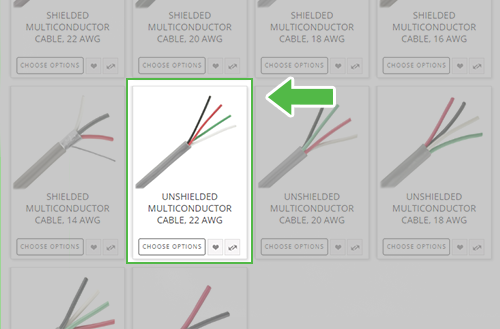
Step 4: Customize the Product Options
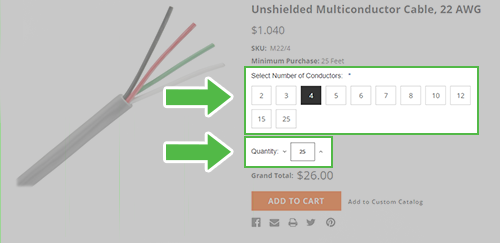
Step 5: Click "Add to Cart"
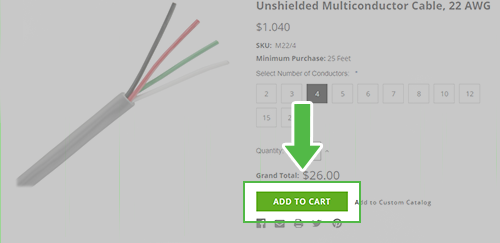
Step 6: Click "View Cart" in the upper right corner
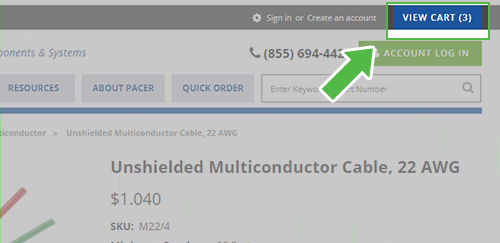
Step 7: In the open window, Click "Check Out"
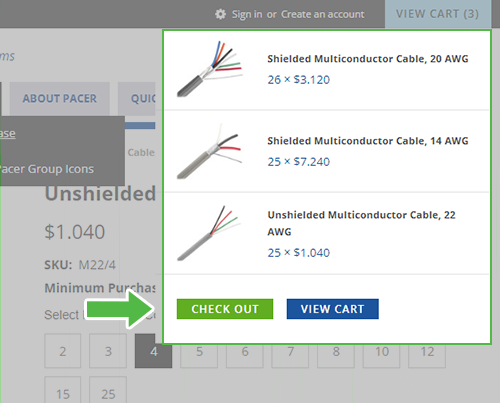
Step 8: Sign in to your account or continue as guest
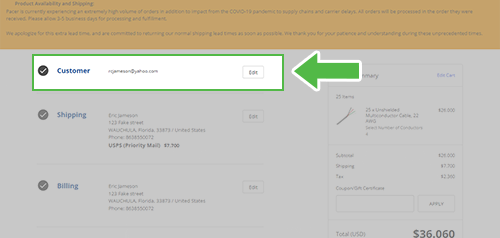
Step 9: Fill out shipping and billing info
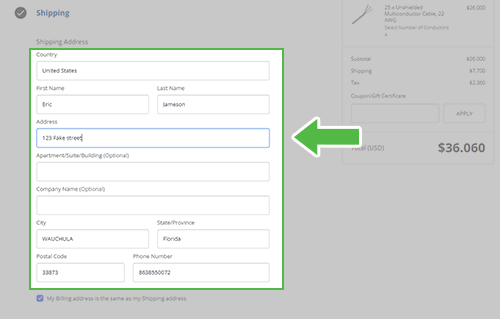
Step 10: Fill out Payment information
*Please indicate whether you need a lift for unloading in the comment section.*
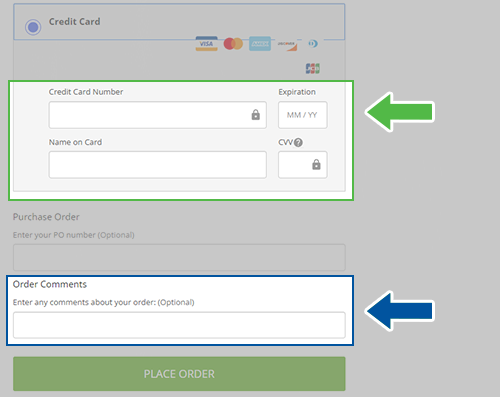
Step 11: Click Place Order
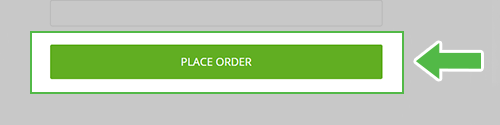
You have just completed your order!

